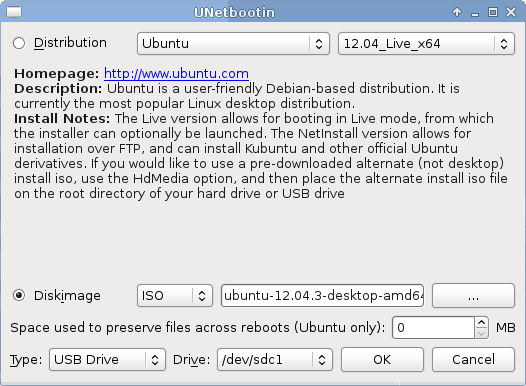One USB Drive, Two Partitions. Much useful.
In a follow up to the Dogecoin client install post, here is steps to create multiple partitons on a single USB drive so one can both boot and store files on the same USB drive.
Partition the USB drive. I made two partitions. One 2GB FAT32, and 28.5GB ext4. I initially did this for Arch Linux, but added/changed to Ubuntu for dogecoin users. A few of the steps below when partitioning are not actually needed when you use unetbootin to write the iso, however there is no harm in doing them.
[jmorgan@arch-dopey ~]$ sudo fdisk /dev/sdc
Welcome to fdisk (util-linux 2.24).
Changes will remain in memory only, until you decide to write them.
Be careful before using the write command.
#Current (Empty)
Command (m for help): p
Disk /dev/sdc: 30.5 GiB, 32717537280 bytes, 63901440 sectors
Units: sectors of 1 * 512 = 512 bytes
Sector size (logical/physical): 512 bytes / 512 bytes
I/O size (minimum/optimal): 512 bytes / 512 bytes
Disklabel type: dos
Disk identifier: 0xc3072e18
#Create 2GB Partition
Command (m for help): n
Partition type:
p primary (0 primary, 0 extended, 4 free)
e extended
Select (default p): p
Partition number (1-4, default 1):
First sector (2048-63901439, default 2048):
Last sector, +sectors or +size{K,M,G,T,P} (2048-63901439, default
63901439): +2GB
Created a new partition 1 of type 'Linux' and of size 1.9 GiB.
#Change type
Command (m for help): t
Selected partition 1
Hex code (type L to list all codes): L
0 Empty 24 NEC DOS 81 Minix / old Lin bf Solaris
1 FAT12 27 Hidden NTFS Win 82 Linux swap / So c1 DRDOS/sec (FAT-
2 XENIX root 39 Plan 9 83 Linux c4 DRDOS/sec (FAT-
3 XENIX usr 3c PartitionMagic 84 OS/2 hidden C: c6 DRDOS/sec (FAT-
4 FAT16 \<32M 40 Venix 80286 85 Linux extended c7 Syrinx
5 Extended 41 PPC PReP Boot 86 NTFS volume set da Non-FS data
6 FAT16 42 SFS 87 NTFS volume set db CP/M / CTOS / .
7 HPFS/NTFS/exFAT 4d QNX4.x 88 Linux plaintext de Dell Utility
8 AIX 4e QNX4.x 2nd part 8e Linux LVM df BootIt
9 AIX bootable 4f QNX4.x 3rd part 93 Amoeba e1 DOS access
a OS/2 Boot Manag 50 OnTrack DM 94 Amoeba BBT e3 DOS R/O
b W95 FAT32 51 OnTrack DM6 Aux 9f BSD/OS e4 SpeedStor
c W95 FAT32 (LBA) 52 CP/M a0 IBM Thinkpad hi eb BeOS fs
e W95 FAT16 (LBA) 53 OnTrack DM6 Aux a5 FreeBSD ee GPT
f W95 Ext'd (LBA) 54 OnTrackDM6 a6 OpenBSD ef EFI (FAT-12/16/
10 OPUS 55 EZ-Drive a7 NeXTSTEP f0 Linux/PA-RISC b
11 Hidden FAT12 56 Golden Bow a8 Darwin UFS f1 SpeedStor
12 Compaq diagnost 5c Priam Edisk a9 NetBSD f4 SpeedStor
14 Hidden FAT16 \<3 61 SpeedStor ab Darwin boot f2 DOS secondary
16 Hidden FAT16 63 GNU HURD or Sys af HFS / HFS+ fb VMware VMFS
17 Hidden HPFS/NTF 64 Novell Netware b7 BSDI fs fc VMware VMKCORE
18 AST SmartSleep 65 Novell Netware b8 BSDI swap fd Linux raid auto
1b Hidden W95 FAT3 70 DiskSecure Mult bb Boot Wizard hid fe LANstep
1c Hidden W95 FAT3 75 PC/IX be Solaris boot ff BBT
1e Hidden W95 FAT1 80 Old Minix
#b is FAT32
Hex code (type L to list all codes): b
If you have created or modified any DOS 6.x partitions, please see the
fdisk documentation for additional information.
Changed type of partition 'Linux' to 'W95 FAT32'.
#Change bootable flag
Command (m for help): a
Selected partition 1
#Create 28.5GB partition
Command (m for help): n
Partition type:
p primary (1 primary, 0 extended, 3 free)
e extended
Select (default p):
Using default response p.
Partition number (2-4, default 2):
First sector (3907584-63901439, default 3907584):
Last sector, +sectors or +size{K,M,G,T,P} (3907584-63901439, default
63901439):
Created a new partition 2 of type 'Linux' and of size 28.6 GiB.
#Write partition table
Command (m for help): w
The partition table has been altered.
Calling ioctl() to re-read partition table.
Syncing disks.
[jmorgan@arch-dopey ~]$
Create the filesystems, FAT32 and ext4 for me.
#FAT32 -- For Arch bootable iso, this label must match the release
version used -- Not important for Ubuntu/unetbootin
[jmorgan@arch-dopey ~]$ sudo mkdosfs -F 32 -n ARCH_201401 /dev/sdc1
mkfs.fat 3.0.24 (2013-11-23)
#ext4
[jmorgan@arch-dopey ~]$ sudo mkfs.ext4 /dev/sdc2
mke2fs 1.42.8 (20-Jun-2013)
Filesystem label=
OS type: Linux
Block size=4096 (log=2)
Fragment size=4096 (log=2)
Stride=0 blocks, Stripe width=0 blocks
1875968 inodes, 7499232 blocks
374961 blocks (5.00%) reserved for the super user
First data block=0
Maximum filesystem blocks=4294967296
229 block groups
32768 blocks per group, 32768 fragments per group
8192 inodes per group
Superblock backups stored on blocks:
32768, 98304, 163840, 229376, 294912, 819200, 884736, 1605632,
2654208,
4096000
Allocating group tables: done
Writing inode tables: done
Creating journal (32768 blocks): done
Writing superblocks and filesystem accounting information: done
[jmorgan@arch-dopey ~]$
At this point you have a single USB drive with two partitions. One with the intent of being used for bootable image(Ubuntu, Arch, etc) and the other for storing data.
If you are reading this post for Dogecoin I suggest using unetbootin along with Ubuntu 12.04 iso. Select the Ubuntu iso, and specify the smaller(first) partition to write to. You can store the needed files for the client install on the other partition. Here is how.
You can let unetbootin download the iso for you, or in my case use a local iso. I've already downloaded Ubuntu 64-bit 12.04. I've selected this iso, and the first partition on the USB drive(sdc1).
Checking what we've done, and storing needed files onto the second partition.
#mount the partiton unetbootin wrote Ubuntu 12.04 to:
[jmorgan@arch-dopey ~]$ sudo mount /dev/sdc1 /mnt/os
#mount the partition used for storage.
[jmorgan@arch-dopey ~]$ sudo mount /dev/sdc2 /mnt/files
#contents of what unetbootin created
[jmorgan@arch-dopey ~]$ ls /mnt/os/
arch dists ldlinux.c32 menu.c32 README.diskdefines ubninit
autorun.inf EFI ldlinux.sys pics syslinux ubnkern
boot install loader pool syslinux.cfg ubnpathl.txt
casper isolinux md5sum.txt preseed ubnfilel.txt wubi.exe
[jmorgan@arch-dopey ~]$
#copying dogecoin-qt tar with deps, and script to build dogecoin-qt
after booting Ubuntu 12.04.
[jmorgan@arch-dopey ~]$ sudo cp
dogecoin-qt-1.5-ubuntu-12.04-Live-Install.tar /mnt/files/
[jmorgan@arch-dopey ~]$ ls
/mnt/files/dogecoin-qt-1.5-ubuntu-12.04-Live-Install.tar
/mnt/files/dogecoin-qt-1.5-ubuntu-12.04-Live-Install.tar
[jmorgan@arch-dopey ~]$
At this point you can follow the previous post, Dogecoin Ubuntu Live CD Installer. I personally carry a USB bottle opener my sister gave me which has a bootable linux distro on one partition, and storage on the other. At any time I can open a beer, and boot linux!In that order ofcourse. :)
Doge: D8kWKgF2x6gsiZzRyXgonogPQuRMxf6qtp
more ...